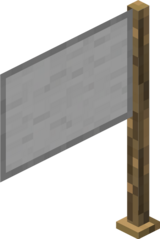Flag: Difference between revisions
imported>Denatidum mNo edit summary |
imported>UselessBullets (→Breaking: Deleted breaking section to be inline with new block template guidelines) |
||
| (58 intermediate revisions by 5 users not shown) | |||
| Line 1: | Line 1: | ||
{{Item infobox | {{Item infobox | ||
|name=Flag | |name=Flag | ||
|description= A flag to mark your territory. | |description= A flag to mark your territory. | ||
|item = Flag | |item = Flag | ||
|image = | |image = Flag_Render_1.7.7.0_Pre1.png | ||
|tool = | |tool = Any Axe | ||
|stackable = | |stackable = n | ||
|renewable = | |renewable = y | ||
}} | |hardness=1}} | ||
The ''' | The '''flag''' is a decorative block used to create custom designs by using dyes. | ||
== Obtaining == | == Obtaining == | ||
=== Crafting === | |||
{{Crafting table | |||
{{Crafting | |type=workbench | ||
|1= | |1=Stick | ||
|2=Cloth | |2=Cloth | ||
|3= | |3=Cloth | ||
|4= | |4=Stick | ||
|5=Cloth | |5=Cloth | ||
|6= | |6=Cloth | ||
|7 | |7=Stick | ||
|RESULT=Flag | |RESULT=Flag | ||
| | |name=n | ||
|foot=y | |||
}} | }} | ||
== Usage == | == Usage == | ||
Right-clicking on a flag opens the GUI for the flag, where custom designs can be created for the flag to display. | Right-clicking on a flag opens the GUI for the flag, where custom designs can be created for the flag to display. | ||
[[File:Flag_UI.png| | [[File:Flag_UI.png|thumb|right|The flag's interface.]] | ||
=== Canvas === | |||
On the left corner is the canvas, a 24×16 space where designs can be drawn on the flag. To draw on the flag, the player first has to choose a color from the slots on the right. | |||
=== Dye slots === | |||
To the right of the canvas, there are three slots where dyes can be placed to use their colors on the flag. By default, the first slot is selected, meaning that the dye within it is the color that the brush uses. Different slots can be used by pressing the number key respective to that slot. | |||
=== Tools === | |||
The flag supports the use of three distinct tools: the brush, the paint bucket and the shape builder.{{verify|What are the actual names of the tools in the code?}} Left-clicking with a tool paints an area, while right-clicking removes it. | |||
==== Brush ==== | |||
The brush is a tool which allows the user to paint individual pixels, along with 2×2 and 3×3 squares. By default, the 1×1 brush is selected. | |||
==== Paint bucket ==== | |||
The paint bucket is used to fill a space. Left-clicking with a paint bucket makes it automatically fill all the pixels that can be reached. | |||
==== Shape builder ==== | |||
The shape builder tool is used to precisely draw shapes on the flag, being able to draw rectangles and ellipses respectively. | |||
== Data values == | |||
{{ID table | |||
|name={{ItemSprite|Flag|name=y}} | |||
|type=Item | |||
|numid=<code>16526</code> | |||
|nameid=item.flag, | |||
item.flag.modified | |||
}} | |||
{{ID table | |||
|name={{BlockSprite|Wooden Planks|name=Flag}} | |||
|type=Block | |||
|numid=<code>712</code> | |||
|nameid=tile.flag | |||
|foot=y | |||
}} | |||
== History == | |||
{{History|Better than Adventure! 1.7.7.0|snap=Pre-1 (February leak)|[[File:Flag Render 1.7.7.0 Pre1.png|40px]] Added flags.|Flags have an incomplete interface.}} | |||
{{History||snap=Pre-1|Completed flag interface.}} | |||
[[Category:Blocks]] | [[Category:Blocks]] | ||
Latest revision as of 02:55, 9 August 2023
The flag is a decorative block used to create custom designs by using dyes.
Obtaining[edit | edit source]
Crafting[edit | edit source]
| Ingredients | Crafting recipe |
|---|---|
| Stick + Cloth |
Usage[edit | edit source]
Right-clicking on a flag opens the GUI for the flag, where custom designs can be created for the flag to display.
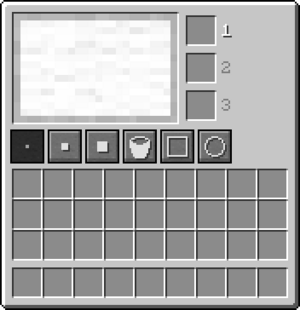
Canvas[edit | edit source]
On the left corner is the canvas, a 24×16 space where designs can be drawn on the flag. To draw on the flag, the player first has to choose a color from the slots on the right.
Dye slots[edit | edit source]
To the right of the canvas, there are three slots where dyes can be placed to use their colors on the flag. By default, the first slot is selected, meaning that the dye within it is the color that the brush uses. Different slots can be used by pressing the number key respective to that slot.
Tools[edit | edit source]
The flag supports the use of three distinct tools: the brush, the paint bucket and the shape builder. Left-clicking with a tool paints an area, while right-clicking removes it.
Brush[edit | edit source]
The brush is a tool which allows the user to paint individual pixels, along with 2×2 and 3×3 squares. By default, the 1×1 brush is selected.
Paint bucket[edit | edit source]
The paint bucket is used to fill a space. Left-clicking with a paint bucket makes it automatically fill all the pixels that can be reached.
Shape builder[edit | edit source]
The shape builder tool is used to precisely draw shapes on the flag, being able to draw rectangles and ellipses respectively.
Data values[edit | edit source]
| Name | Type | Namespaced ID | Numeric ID |
|---|---|---|---|
| Flag | Item | item.flagitem.flag.modified |
16526 |
| Flag | Block | tile.flag |
712 |
History[edit | edit source]
| History | ||
|---|---|---|
| Better than Adventure! 1.7.7.0 | ||
| Pre-1 (February leak) | ||
| Flags have an incomplete interface. | ||
| Pre-1 | ||
| Completed flag interface. | ||