Installing Better than Adventure!: Difference between revisions
imported>Bloxxel64LovesBTA (How to install and/or update Better than Adventure.) |
imported>LukeisStuff |
||
| (51 intermediate revisions by 8 users not shown) | |||
| Line 1: | Line 1: | ||
{{Rewrite}} | |||
There are myriad methods of installing Better Than Adventure! on your system. Provided on this page is any easy-to-follow non-exhaustive list. | |||
==== Select Your Version ==== | |||
BTA is packaged in two release versions; Stable and Snapshot. | |||
[[File:Screenshot from 2021-12-04 20-10-31.png|thumb|So many choices.]] | |||
===== Stable Versions ===== | |||
Stable | Stable, and working, with generally accessible Multiplayer. | ||
Fewer known bugs than in Snapshots, with no Experimental Features. | |||
===== Snapshots ===== | |||
Generally less stable, with no guarantee on perfect function. Multiplayer is generally disabled. If enabled, an individual server would have to be hosted. (See [[Setting up a Server]]). | |||
Contains Experimental Features. | |||
==== Installation ==== | |||
2. Installing BTA | ===== Installation Using MultiMC. ===== | ||
MultiMc is an open-source alternative launcher for Minecraft. It allows a user to have multiple, cleanly separated instances of Minecraft with independent mods and resources. MultiMC can be downloaded [https://multimc.org/ here]. | |||
To install any version, there are two options: a manually made instance or the auto-updater. | |||
[[File:Screenshot from 2021-12-05 19-45-26.png|thumb|Install Time]] | |||
1. To install the auto-updater, download the BTA updater (a .zip file). | |||
2. Select "Add Instance" in MultiMC. | |||
3. Select "Import From Zip", then select the BTA updater .zip file. Upon launching this instance, it will create a the new playable instance titled "Better than Adventure! (Managed)". | |||
For a manual instance that does not auto update, download the desired release (a .zip file or a .jar file). | |||
For a .zip file, repeat the steps for the auto-updater with the desired instance .zip. | |||
For a .jar file, create a vanilla instance of Beta 1.7.3. Select "Edit Instance," navigate to "Loader Mods," select "Add," and import the previously downloaded .jar file. | |||
[[File:Screenshot from 2021-12-05 19-53-58.png|thumb|A fresh Better Than Adventure instance, ready to be played.]] | |||
==== Installing on BetaCraft Launcher ==== | |||
An alternative way of installing BTA is using the BetaCraft Launcher. The steps of installing are: | |||
1. Download the launcher at https://github.com/Moresteck/BetaCraft-Launcher-Java/releases (download the one that is named similarly to "launcher-1.09_16.exe") | |||
2. Run the exe file | |||
3. Click "Edit instance" | |||
4. Click "Mods repository" | |||
5. Double click the "Better Than Adventure!" folder and load the version of your liking (preferably the latest one) | |||
6. Click "Close" and then click "OK" | |||
Everything should be set up for you to play after following steps. | |||
Latest revision as of 01:37, 24 September 2023
There are myriad methods of installing Better Than Adventure! on your system. Provided on this page is any easy-to-follow non-exhaustive list.
Select Your Version[edit | edit source]
BTA is packaged in two release versions; Stable and Snapshot.
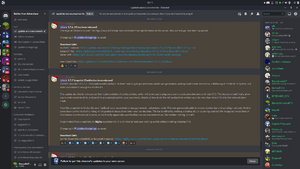
Stable Versions[edit | edit source]
Stable, and working, with generally accessible Multiplayer. Fewer known bugs than in Snapshots, with no Experimental Features.
Snapshots[edit | edit source]
Generally less stable, with no guarantee on perfect function. Multiplayer is generally disabled. If enabled, an individual server would have to be hosted. (See Setting up a Server). Contains Experimental Features.
Installation[edit | edit source]
Installation Using MultiMC.[edit | edit source]
MultiMc is an open-source alternative launcher for Minecraft. It allows a user to have multiple, cleanly separated instances of Minecraft with independent mods and resources. MultiMC can be downloaded here.
To install any version, there are two options: a manually made instance or the auto-updater.
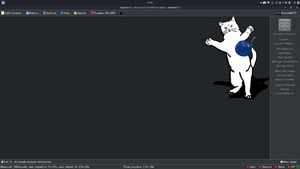
1. To install the auto-updater, download the BTA updater (a .zip file).
2. Select "Add Instance" in MultiMC.
3. Select "Import From Zip", then select the BTA updater .zip file. Upon launching this instance, it will create a the new playable instance titled "Better than Adventure! (Managed)".
For a manual instance that does not auto update, download the desired release (a .zip file or a .jar file).
For a .zip file, repeat the steps for the auto-updater with the desired instance .zip.
For a .jar file, create a vanilla instance of Beta 1.7.3. Select "Edit Instance," navigate to "Loader Mods," select "Add," and import the previously downloaded .jar file.
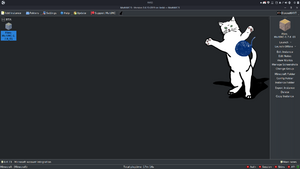
Installing on BetaCraft Launcher[edit | edit source]
An alternative way of installing BTA is using the BetaCraft Launcher. The steps of installing are:
1. Download the launcher at https://github.com/Moresteck/BetaCraft-Launcher-Java/releases (download the one that is named similarly to "launcher-1.09_16.exe")
2. Run the exe file
3. Click "Edit instance"
4. Click "Mods repository"
5. Double click the "Better Than Adventure!" folder and load the version of your liking (preferably the latest one)
6. Click "Close" and then click "OK"
Everything should be set up for you to play after following steps.