Setting up a Server: Difference between revisions
imported>Ttv pedro270707 mNo edit summary |
imported>Ttv pedro270707 mNo edit summary |
(No difference)
| |
Revision as of 18:14, 17 March 2023
This page aims to offer a comprehensive guide on hosting a Better than Adventure! server.
Generating the server files
To generate the server's files, it is necessary to have a server jar of the desired game version. Usually, server jars can be found in the #announcements channel of the official Better than Adventure! Discord server. In this channel, the latest version or snapshot can be found, and a "download server jar" link can be clicked in the list of links. It should be noted that snapshots often do not have a server jar due to their instability and subjectness to change.
After downloading the server jar file, it should be placed in its own folder. The server will create a bunch of files in the same folder or directory as the jar file. Once the file is in its directory, double-click the file to run it. This should open a window, allowing for the creation and management of a Better than Adventure! server.

Once the server is done loading, its window should contain a message similar to the following:
[INFO] Done (67616565924ns)! For help, type "help" or "?"
Playing the server
Now that the server is running, it is possible to join it by opening an instance of the respective version of Better than Adventure! and typing "localhost" into the server IP textbox. If all steps are followed correctly, the player should be loaded into the world.
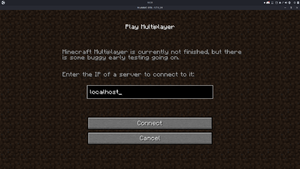
localhost is written in the textbox, which should load the player into the world.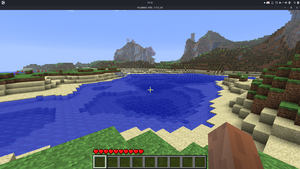
Customizing the server
After the server has been set up, the server can be customized by editing various configuration files.
server.properties
The most important file to adjust is server.properties, which includes multiple adjustable parameters that can be tailored to meet the needs of players. Below is a table of the parameters with their respective default values and explanations:
| Parameter | Default value | Note |
|---|---|---|
mob-griefing |
false |
If set to true, allows mobs to modify blocks. If set to false, mobs cannot modify blocks (e.g. creepers cannot destroy tiles on explosions).
|
allow-nether |
true |
If set to true, players can access the Nether dimension by building a Nether portal. If set to false, players cannot access the Nether dimension.
|
level-name |
world | Sets the name of the world that is generated when the server is started. By default, the name is set to "world". If you want to change the name, you can edit this parameter. |
world-type |
extended |
Determines the type of world that is generated when the server is started. By default, the world type is set to extended, which generates a world with more varied terrain than the default world type.
|
allow-flight |
false |
If set to true, players are allowed to fly using creative mode or special abilities. If set to false, players cannot fly.
|
server-port |
25565 |
Sets the port number that the server listens on for incoming connections. The default value is 25565. Most users will not need to change this value, but it may be necessary to change it if there are port conflicts with other applications running on the same machine.
|
level-seed |
– | Sets the seed for the world generation algorithm. If left blank, a random seed will be used. If you want to generate a specific world, you can enter a seed value here. |
server-ip |
– | Sets the IP address that the server listens on for incoming connections. By default, the server listens on all available IP addresses. If you want to restrict the server to a specific IP address, you can enter the IP address here. |
summon-limit |
10 |
Sets the maximum number of mobs that can be summoned at once. |
sleep-percentage |
0 |
Sets the percentage of players that must be sleeping in order to skip the night cycle. By default, this value is set to 0, which means that the night cycle can be skipped by only one player.
|
white-list |
false |
If set to true, only players whose usernames are listed in the server's whitelist file will be allowed to connect to the server. If set to false, all players are allowed to connect.
|
spawn-animals |
true |
If set to true, animals will spawn in the world. If set to false, no animals will spawn.
|
online-mode |
true |
If set to true, the server will verify that each player has a valid Minecraft account before allowing them to connect. If set to false, players will be allowed to join even if their Minecraft account cannot be verified, which includes players without a premium Minecraft account.
|
pvp |
true |
If set to true, players can damage each other.
|
join-message |
– | If set, players will receive a message in the chat upon joining the server. |
difficulty |
2 |
Sets the difficulty of the server. Use 0 for peaceful, 1 for easy, 2 for normal and 3 for hard.
|
max-players |
20 |
Sets the maximum number of players that can join the server. |
spawn-monsters |
true |
If set to true, monsters will spawn in the world. If set to false, no monsters will spawn.
|
view-distance |
10 |
Sets the maximum player view distance in chunks. |
spawn-protection |
0 |
Defines a radius from the world's spawn protected from non-operators. |
packet-delay |
20 |
Determines the amount of time (in ticks) between packets sent to clients. Lower values mean faster. The default value (20), when converted to seconds, represents one second.
|